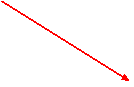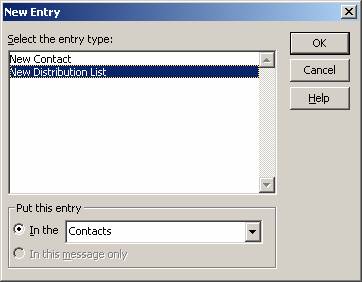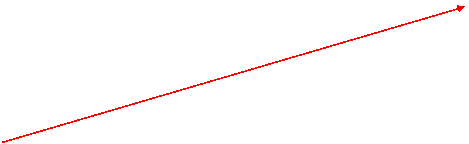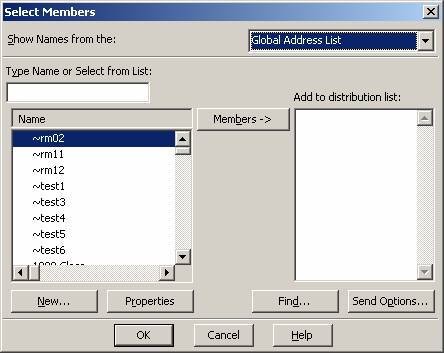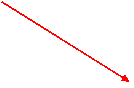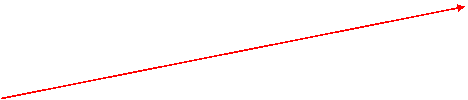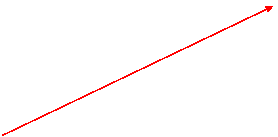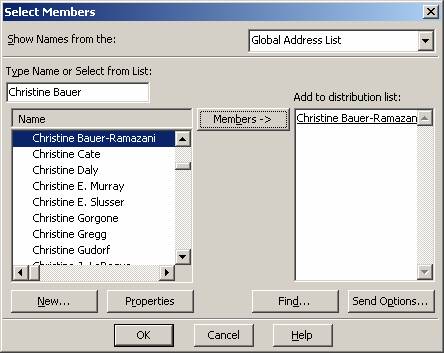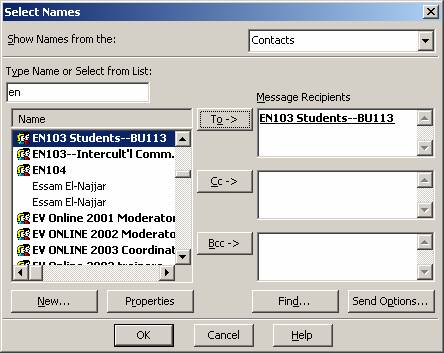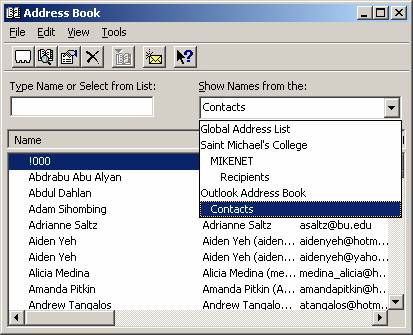|
1. At the Main Menu,
double-click the MS-Outlook
icon. 2. Click on Tools on the menu bar (top). 3. Click on Address Book. 4. Click File č New Entry. 5. |
|
|
6. Click OK. 7. 8. Click Select Members and, on the right-hand side, click the drop-down
arrow. If you want to add members from
the list of Saint Michael’s students, faculty, and staff,
select Global Address List. If you want to add members from your own
Contacts, click that. |
|
|
9. 10. Click Save and Close to
save your new Distribution List. Sending
a message to your Distribution List—2
alternatives
1. Open up MS-Outlook and start a new message by
clicking File č New Message. 2. Then click TO and open up your Distribution List
in
Alternative 2 1. 2. 3. Type the name of your
distribution list into the left window. 4. When it appears in the
window, click the envelope to open up a new message. |
|